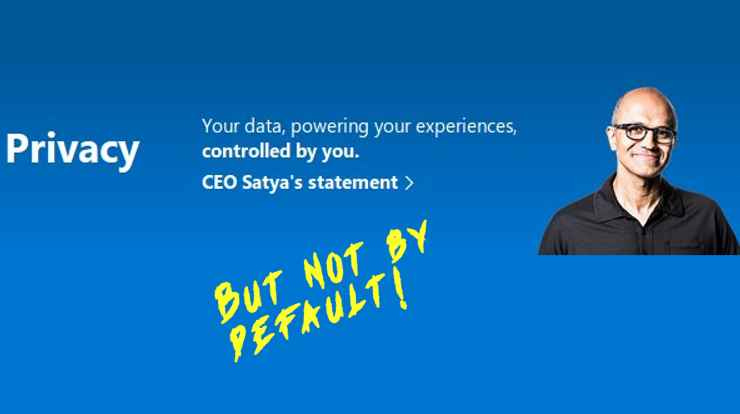
Windows 10 is without doubt the "spyingest" Windows ever. Visit Settings > Privacy and you'll find 25 separate privacy settings, (27 in version 1903), many with multiple sub-settings. Below, you'll find a quick guide to what to turn off ...
Why bother?
Before we go there though, you’re probably wondering Why bother?
Take a look at the Microsoft Privacy Statement which should really be renamed The Microsoft Privacy Novella because that's what it amounts to. The default version runs to a mere 3,000 words -- approximately 15-20 minutes reading time -- but hit the Expand All option at the top of the page and you'll get the full document. It's more than ten times bigger at almost 32,000 words -- which will take the average reader three to three-and-a-half hours to digest. Given the average novel is 70-80,000 words long, it's a hell of a "statement".
But when you agree to the company's Terms and Conditions, you're agreeing to all this.
The fine print
Expand the Privacy Novella and scroll partway down the first heading: Personal data we collect. Here's just the first three (there are 23 more categories):
Name and contact data. Your first and last name, email address, postal address, phone number, and other similar contact data.
Credentials. Passwords, password hints, and similar security information used for authentication and account access.
Demographic data. Data about you such as your age, gender, country, and preferred language.
Perhaps you really do trust Microsoft with all your personal data, but they're also grabbing other stuff about you. A little further up the Privacy Novella you'll discover this:
We also obtain data from third parties ... These third-party sources vary over time and include:
Data brokers from which we purchase demographic data to supplement the data we collect.
Services that make user-generated content from their service available to others, such as local business reviews or public social media posts.
Communication services, including email providers and social networks, when you give us permission to access your data on such third-party services or networks.
Service providers that help us determine your device’s location.
Partners with which we offer co-branded services or engage in joint marketing activities.
Developers who create experiences through or for Microsoft products.
Third parties that deliver experiences through Microsoft products, such as skills related to Cortana.
Publicly-available sources, such as open government databases.
In short, that's pretty much everyone!
Those privacy settings
Now you've seen why you should restrict Win 10's data grab, below are some of the key settings and my recommendations. This isn't a comprehensive list and may not suit your personal preferences, but I find it suits most of my clients who mainly use their computers for email, web browsing, word processing and spreadsheets.
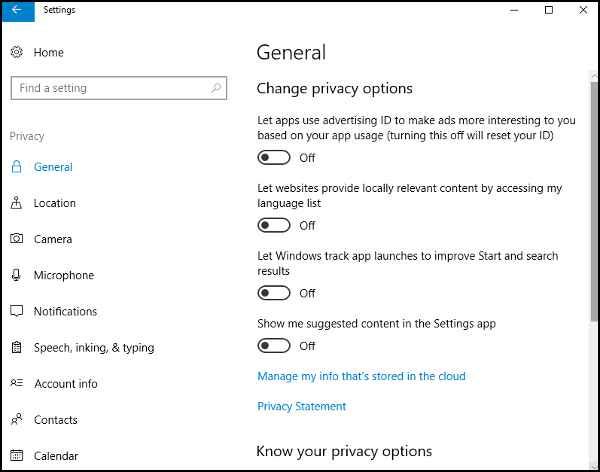
General
Turn off the Advertising ID. You'll still see ads, but they won't be as targeted. (I generally turn off the other three settings on this screen too.)
Diagnostics & Feedback
By default, Microsoft monitor the websites you visit and the apps you use. This is apparently so they can personalize your Windows experience and improve Bing search results. If this sounds a bit Big Brotherish to you, turn everything off, delete diagnostic data already collected, and set Feedback Frequency (at the bottom of the page) to Never.
Activity History
Make sure "Send my activity history to Microsoft" is unticked.
If you don't use the Timeline feature, untick the top box too. (What's Timeline? Click on the Task View button on the taskbar and take a look ...)
Location
Off
Camera
If you ever see a picture of a Silicon Valley CEO with their laptop, you'll almost certainly see a square of Post-It note stuck over the camera lens. What do they know that we don't? In the absence of a sticky notes, this is your next best option: Off!
Microphone
Off
Account Info
The last line of the first paragraph says it all: "Denying access blocks apps from accessing any person's account info." Off!
Contacts
Calendar
Call History
Email
Tasks
Like Account Info, you can leave these default settings On then selectively choose which apps to share your data with. But they're all or nothing setting settings. Do you really want to share all your contacts with Skype when you probably only use the app to talk to a handful of them? My recommendation: Off with the lot of the lot 'em.
Other Devices
The "Communicate with unpaired devices" has a rather alarming guidance message: "Let your apps automatically share and sync info with wireless devices that don't explicitly pair with your PC, tablet or phone." To my mind, anything I don't explicitly allow to connect shouldn't have access. Off.
Background Apps
These are even more alarming. A default installation lists more than 30 apps that can "receive info, send notifications, and stay up-to-date, even when you're not using them." My recommendation: Off. (And as a bonus, "Turning background apps off can help conserve power.")
Documents
Pictures
Videos
A no-brainer this one. "If you deny access, all apps that are available in the Microsoft Store on Windows 10 will be blocked from accessing any person's documents / pictures / video library." At the risk of sounding churlish, why should apps in MS Store want access to my documents / pictures / videos? Off for the lot!
That's a good start to tightening up your privacy settings, but it really is only a start. More next time ...
